How To Secure Your Personal Computer
22nd November 2018
This blog on Security & Digital is provided by LifeLot – Your Online Digital Safe.
Securely store and share your information with your important people when it’s needed.

Continuing with our Digital Security month, this week we look at how to keep your personal computer safe from hackers and other related issues. It's not only businesses that are targeted so we all need to follow these tips to safeguard our information.
You will now have the knowledge on how to keep safe using passwords from last weeks post but in case you missed it you can read it here.
Whether you use your computer primarily for work tasks or personal use or both, it’s highly likely you want to keep it and its contents safe and secure. When it comes to computer security, a broad range of threats should be considered, including malicious attacks by hackers and people physically stealing your computer and the information it houses.
Thankfully, there are steps you can take to mitigate the risk of having your computer compromised. The measures you go to to keep your information safe will depend on several factors. For example, if you have particularly sensitive information stored, then you might be willing to invest more time and resources protecting it. Similarly, if you think there’s a particularly high risk of someone wanting to hack into your system or steal your computer, you may want to go to extra lengths.
For the average user, taking several basic measures should be sufficient enough secure your computer and its contents. In this post, we’ll outline eight easy steps you might want to consider. While they’re all fairly straightforward to implement, some take a bit more time than others or involve paid options. As such, you might need to weigh up which solutions are necessary in your situation. Let’s jump in!
1. Keep up with system and software security updates
While software and security updates can often seem like an annoyance, it really is important to stay on top of them. Aside from adding extra features, they often cover security holes. This means the provider of the operating system (OS) or software has found vulnerabilities which give hackers the opportunity to compromise the program or even your entire computer.
Typically if an update is available for your OS, you’ll get a notification. You can often opt to update immediately or set it to run at a later time. While it can be inconvenient to stop what you’re doing for half an hour for an update to take place, it’s often best to just get it done out of the way.
It’s not just your OS that should be kept up-to-date. All software that you run on your computer could potentially have flaws. When updates are available, you might see a popup when you open the software.
Even though they are usually a good thing, it’s prudent to be wary of updates. Sometimes software companies will offer pre-release versions to try. These may be unstable and should be used at your own risk. Even with stable release versions, you may want to wait a day or two in case there are any obvious bugs. Just remember to go back to it when you’re ready.
Another thing to watch out for is a fake update. These might be used by hackers to persuade you to click a link or enter credentials. You can avoid falling prey to these by doing a little research into the latest updates from the software company. Simply search for the latest version to see if the alert you received makes sense. Alternatively, you can plug the popup text in a search engine to find out if it’s a known scam.
2. Have your wits about you
It should go without saying, being suspicious is one of the best things you can do to keep your computer secure. Admittedly, with hacker techniques becoming increasingly sophisticated, it can be difficult to tell when you’re under attack. All it takes is one email open or link click and your computer could be compromised.
Make sure you have your wits about you and think twice about opening or clicking on anything that doesn’t look legit. Don’t rely on spam filters to always catch sketchy emails. Criminals are constantly trying to outsmart these settings and now and again they’ll get through.
3. Enable a firewall
A firewall acts as a barrier between your computer or network and the internet. It effectively closes the computer ports that prevent communication with your device. This protects your computer by stopping threats from entering the system and spreading between devices. It can also help prevent your data leaving your computer.
If your computer ports are open, anything coming into them could be processed. This is bad if it’s a malicious program sent by a hacker. While it’s possible to close ports manually, a firewall acts as a simple defence to close all ports. The firewall will open the ports only to trusted applications and external devices on an as needed basis.
If your operating system comes with a firewall (e.g. Windows XP onward), you can simply enable the built-in firewall. In Windows, this can be found by navigating to Control Panel>System and Security. You might choose to install an additional firewall as an extra layer of defense or if your OS doesn’t already have one. A couple of free options are Comodo and TinyWall. Antivirus software often comes with a built-in firewall too.
The firewalls discussed above are software firewalls. There is a second type known as a hardware firewall. While these can be purchased separately, they often come built into home routers. It could just be a simple case of checking if yours is turned on.
The 20 Commandments
1. Never click on a link you did not expect to receive
2. Use different passwords on different sites
3. Never reuse your main email password
4. Use anti-virus software
6. Think before you tweet and how you share information
7. If you have a "wipe your phone" feature, you should set it up
8. Only shop online on secure sites
9. Don't assume banks will pay you back
11. Be wary of public Wi-Fi
12. Run more than one email account
13. Macs are as vulnerable as PCs
14. Don't store your card details on websites
15. Add a DNS service to protect other devices
16. Enable two-step verification
17. Lock your phone and tablet devices
18. Be careful on auction sites
20. Remember you're human after all
source: https://www.theguardian.com/technology/2013/may/12/20-ways-keep-internet-identity-safe
4. Adjust your browser settings
Most browsers have options that enable you to adjust the level of privacy and security while you browse. These can help lower the risk of malware infections reaching your computer and malicious hackers attacking your device. Some browsers even enable you to tell websites not to track your movements by blocking cookies.
However, many of the options are disabled by default, so you could unwittingly be exposing far more than you need to each time you browse. Thankfully, it should only take a few minutes to go into your browser settings and make the necessary adjustments. Chrome, Firefox, Safari, and Edge all provide detailed instructions to help. While using these browsers you can add an additional layer of protection by installing an anti-tracking browser extension like Disconnect or uBlock Origin.
On the topic of browsers, you should choose yours carefully. The ones mentioned above are generally considered safe. But since updates and patches occur all the time, you never know when a new hole could appear and how big it will be. If you want more privacy, you can consider steering away from traditional options and look at privacy-focused alternatives like Epic Privacy Browser, Comodo Dragon, or Tor Browser.
5. Install antivirus and anti spyware software
Any machine connected to the internet is inherently vulnerable to viruses and other threats, including malware, ransomware, and Trojan attacks. An antivirus software isn’t a completely foolproof option but it can definitely help. There are free options out there, but they’re limited, and besides, the paid programs won’t set you back a whole lot. Bitdefender, is a popular option that I recommend.
Spyware is a specific type of malware that is designed to secretly infect a computer. It then sits in the system, gathers information, and sends it to a third party. The information is typically of a sensitive nature, such as credentials or banking information. This can ultimately lead to identity theft, a multi-billion dollar industry.
“People always make the best exploits. I’ve never found it hard to hack most people. If you listen to them, watch them, their vulnerabilities are like a neon sign screwed into their heads.”
– Elliot Alderson, Mr. Robot
In the spyware category, you have adware (often causing popups), Trojans (posing as a harmless software), and system monitors (such as keyloggers), all of which pose a pretty serious threat. Other forms of spyware like tracking cookies are typically harmless albeit annoying. Thankfully, many antivirus programs have anti spyware built in, but there are some dedicated solutions.
If spyware has found its way onto your computer, then it’s very possible you can remove it. There are a ton of options for spyware removal, including many free offerings and some paid single use tools.
6. Password protect your software and lock your device
Most web-connected software that you install on your system requires login credentials. The most important thing here is not to use the same password across all applications. This makes it far too easy for someone to hack into all of your accounts and possibly steal your identity.
If you’re having trouble remembering a whole bunch of passwords, then you could try a password manager. This will keep all of your passwords safe and you only have to remember one. A password can be combined with an email or SMS as part of a two-step verification (2SV) method for extra security. 2SV usually kicks in when you log into a website or app from a new or unrecognised device requiring you to verify your identity with a PIN code. (LifeLot account holders automatically receive the benefit of only needing to remember one password, and also LifeLot uses two-step verification as an extra security step too!)
While many security steps relate to intangible threats, there is always the possibility that someone could get their hands on your actual computer. A simple line of defence here is to have a strong computer password to at least make it more difficult for them to enter.
Other forms of verification include biometric methods like a fingerprint or retina scan. Alternative physical verification methods might involve key cards and fobs, such as those offered by Yubico. Any of these can be combined with each other and/or a password as part of a two-step authentication (2FA) process.
If you’re concerned about someone actually walking away with your computer, another option is a physical lock. This is an ideal solution for laptops but can also be used on home or work computers. Kensington locks and other similar brands are small locks that insert into a special hole in the device. Some require a physical key while others work using a code. There are solutions for tablets, although these tend to be more cumbersome and more suitable for things like point-of-sale.
7. Encrypt your data
Whether your computer houses your life’s work or a load of files with sentimental value like photos and videos, it’s likely worth protecting that information. (Once again, LifeLot account holders have this covered with all data in their account automatically encrypted!) One way to ensure it doesn’t fall into the wrong hands is to encrypt your data. Encrypted data will require resources to decrypt it; this alone might be enough to deter a hacker from pursuing action.
There are a plethora of tools out there to help you encrypt things like online traffic and accounts, communication, and files stored on your computer. For full disk encryption, some popular tools are VeraCrypt and BitLocker. You can find separate tools to help you encrypt your mobile device, with various apps available for both Android and iOS.
8. Use a VPN
A Virtual Private Network (VPN) is an excellent way to step up your security, especially when browsing online. While using a VPN, all of your internet traffic is encrypted and tunneled through an intermediary server in a separate location. This masks your IP, replacing it with a different one, so that your ISP can no longer monitor your activity.
What’s more, you can typically choose the server location based on your needs, such as getting the fastest speeds or unblocking geo-locked content. Additionally, a VPN can help you browse securely while using open wifi networks and access censored material (e.g. Facebook in China).
When it comes to choosing a provider, there are some okay free offerings out there, but monthly rates for paid services can be pretty low, even as little at $3 per month. The free ones are typically limited in features but can be good for getting a feel for what’s available. Some paid options have free trial periods for the full service and most offer generous money-back guarantee periods.
No matter what you store on your computer, it’s simply prudent to protect its content from criminals and snoopers. Although nothing is ever completely secure, following the steps above will provide most people with ample protection and safeguard their data.
source: https://privacy.net/how-to-secure-your-computer/
Related: My Digital | Digital Security - Protect Yourself Online | What's My Password?
 Why It’s Important To Organise And Share All This Stuff With Someone
Why It’s Important To Organise And Share All This Stuff With Someone
Life is full of twists and turns. Planning and gathering together all these jigsaw pieces now will relieve a lot of stress later. Whether you’re recovering from surgery, involved in an accident, or embarking on the one adventure every human must eventually take into the great beyond. This info will come in handy for you in every day life, your family and loved ones. By organising and sharing the location of all these things you’re helping yourself to become more efficient, engaged in your life and your family can easily take over if needed.
It's simple to set up, free to try, and it can make a world of difference for your family if something happens to you.
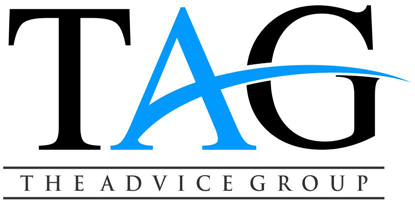
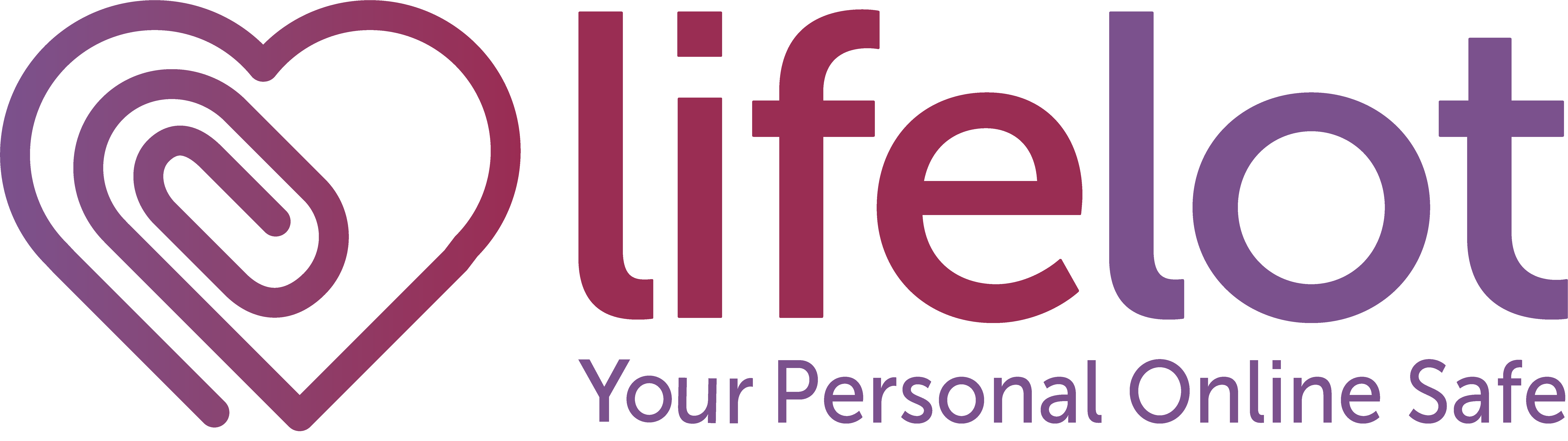
 Why It’s Important To Organise And Share All This Stuff With Someone
Why It’s Important To Organise And Share All This Stuff With Someone